Steam Error Code E8 is a specific error that users may encounter while using the Steam platform. This error typically occurs when there is an issue with the Steam client’s connection to the Steam servers or when the client cannot communicate with the servers properly. It can also occur if there is a problem with the user’s internet connection or if there are temporary issues with the Steam servers.
Common Causes of Steam Error Code E8
There are a few possible reasons for this error, including:
- Internet Connection Issues: A weak or unstable internet connection can cause the Steam client to have trouble communicating with the Steam servers, leading to the E8 error.
- Firewall or Antivirus Settings: Sometimes, overly aggressive firewall or antivirus settings can prevent the Steam client from connecting to the servers, resulting in the error code.
- Outdated or Corrupted Steam Client: If the Steam client is outdated or corrupted, it may not be able to connect to the servers properly, resulting in the E8 error.
- Server Maintenance: Occasionally, the Steam servers may be undergoing maintenance or experiencing technical difficulties, which can lead to the error code.
- Network Restrictions: In some cases, network restrictions put in place by an internet service provider (ISP) or network administrator can prevent the Steam client from connecting to the servers, causing the E8 error.
- Software Conflicts: Other software running on the user’s computer, such as VPNs or other gaming platforms, may conflict with Steam and cause the error code.
- Steam Server Issues: Finally, there may be issues on the Steam server side that are causing the E8 error for all users.
Step-by-Step Guide to Fixing Steam Error Code E8
Follow these steps To fix Steam Error Code E8:
- Restart your computer and modem/router. This can refresh your network connection and clear any temporary glitches.
- Update your network adapter drivers. This can ensure that your device can communicate with the network properly.
- Verify your game cache and integrity files. This can repair any corrupted or missing game files that may cause the error.
- Run Steam as an administrator. This can give Steam the necessary permissions to access the network and the game files.
- Clear download cache in Steam client. This can remove any outdated or faulty data that may interfere with Steam’s functionality.
- Disable or add exceptions for Steam in antivirus software. This can prevent any conflicts or blocks that may prevent Steam from connecting to its servers.
- Change the Steam server region. This can help you connect to a less congested or more stable server.
- Reinstall Steam client. This can fix any issues with the Steam installation files that may cause the error.
Preventing Steam Error Code E8 in the Future
You can follow these tips To prevent this error from happening in the future:
- Keep your Steam client and your network adapter drivers updated. This can help you avoid any bugs or glitches that may cause the error.
- Verify the integrity of your game files regularly. This can help you repair any corrupted or missing files that may interfere with Steam’s functionality.
- Whitelist Steam in your antivirus software and firewall settings. This can prevent any conflicts or blocks that may prevent Steam from connecting to its servers.
- Clear your Steam download and web browser cache periodically. This can help you remove any outdated or faulty data that may cause the error.
- Avoid using VPN or proxy connections when using Steam. This can help you establish a stable and secure connection with the Steam servers.

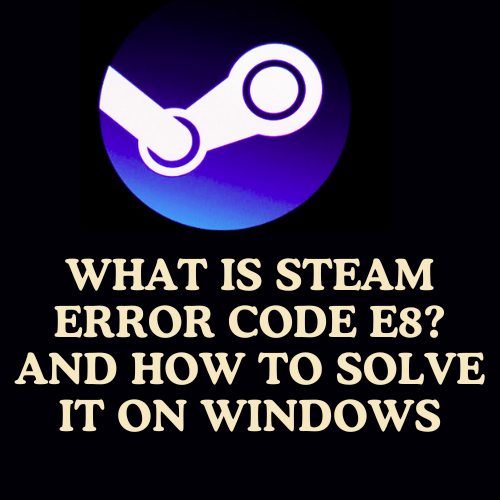




Leave a Reply