When using the Origin platform, encountering error codes can be frustrating. One of the common issues that users face is Origin Error Code 20:403. This error typically occurs when trying to download or install a game, and it prevents the user from completing the action. In this article, we will explain what Origin Error Code 20:403 is, why it happens, and how to fix it.
What Is Origin Error Code 20:403?
Origin is a digital distribution platform developed by Electronic Arts (EA) where users can buy, download, and play video games. Error Code 20:403 appears when Origin has trouble accessing the server or a specific file. This error can occur during the download or installation process of a game or an update.
The error message usually states that the user does not have the required permissions to access the content. It might also say that there was a problem with the download. The error code itself (20:403) is a specific indication that the platform is blocking access due to server restrictions or permission issues.
Common Causes of Error Code 20:403
Several factors can cause this error. Understanding the root cause is essential for finding the right solution. Here are some common reasons:
1. Server Issues
Sometimes, the problem is not on your end but with EA’s servers. If the servers are down or experiencing high traffic, you might encounter this error. Server maintenance or outages can also lead to this issue.
2. Network Problems
Your internet connection might be unstable or slow. A poor connection can cause Origin to lose contact with the server, leading to error code 20:403. Network settings, such as firewall or router configurations, might also block Origin from accessing necessary resources.
3. Insufficient Permissions
If your user account does not have administrative privileges, you might face this error. Origin requires certain permissions to download and install games. Running Origin without admin rights can lead to permission-related issues.
4. Corrupted Files
Sometimes, the files that Origin is trying to download or install are corrupted. This could happen due to a bad download, interruptions during the download process, or issues with the Origin cache. Corrupted files can prevent the process from completing, triggering the error.
5. Software Conflicts
Other software running on your computer, such as antivirus programs, firewalls, or VPNs, can conflict with Origin. These programs might mistakenly identify Origin as a threat or block its connection to the server, resulting in the error.
How to Fix Origin Error Code 20:403
Now that we’ve identified the possible causes, let’s explore the solutions to fix Origin Error Code 20:403.
1. Check EA Server Status
Before trying anything else, check if the problem is with EA’s servers. You can visit EA’s official website or use third-party websites like DownDetector to see if there are any server issues. If the servers are down, you’ll need to wait until they’re back online.
2. Restart Your Router and PC
Sometimes, simply restarting your router and computer can fix network-related issues. Turn off your router, wait for about 30 seconds, and then turn it back on. After restarting your router, restart your PC as well. This can refresh your connection and fix temporary glitches.
3. Run Origin as Administrator
Running Origin with administrative privileges can resolve permission issues. To do this, right-click on the Origin shortcut on your desktop, and select “Run as administrator.” This will give Origin the necessary permissions to access files and make changes on your system.
4. Clear Origin Cache
Clearing the Origin cache can fix problems related to corrupted files. Follow these steps:
- Close Origin completely.
- Press the
Windows + Rkeys to open the Run dialog box. - Type
%ProgramData%/Originand press Enter. - In the folder that opens, delete all files and folders except the
LocalContentfolder. - Open the Run dialog box again, type
%AppData%, and press Enter. - Delete the
Originfolder in the window that opens. - Go back one level to the
AppDatafolder, then open theLocalfolder. - Delete the
Originfolder there as well.
After clearing the cache, restart Origin and try downloading or installing the game again.
5. Disable Antivirus and Firewall Temporarily
Antivirus programs and firewalls can sometimes interfere with Origin’s operations. Temporarily disabling them can help determine if they’re the cause of the error. Here’s how you can do it:
- Open your antivirus software.
- Find the option to disable it temporarily (usually under settings or protection options).
- For the firewall, open the Control Panel, go to “System and Security,” and then “Windows Defender Firewall.”
- Select “Turn Windows Defender Firewall on or off” and turn it off temporarily.
Try running Origin again after disabling these protections. If the error goes away, you may need to add Origin to the exceptions list in your antivirus and firewall settings to avoid future conflicts.
6. Check Network Settings
If you’re using a VPN, proxy, or have special router settings, these could be causing the problem. Try disabling the VPN or proxy and see if that resolves the issue. Additionally, make sure your router’s firewall isn’t blocking Origin. If you’re unsure how to do this, consult your router’s manual or contact your ISP.
7. Repair the Game or Reinstall Origin
If the error persists, try repairing the game files or reinstalling Origin. Here’s how:
- Repair Game: In Origin, go to your game library, right-click on the game causing the error, and select “Repair.” This will check for any missing or corrupted files and fix them.
- Reinstall Origin: If repairing the game doesn’t work, consider reinstalling Origin. First, uninstall Origin through the Control Panel, then download the latest version from EA’s website and install it.
8. Contact EA Support
If none of the above solutions work, the issue might be more complex. In this case, it’s best to contact EA Support for further assistance. They can provide more specific guidance and help you resolve the error.
Conclusion
Origin Error Code 20:403 can be frustrating, but it’s usually fixable with the right approach. By understanding the causes and following the steps outlined in this article, you can troubleshoot and resolve the error effectively. Whether it’s a server issue, network problem, or software conflict, there’s likely a solution that will get you back to gaming without further interruptions.

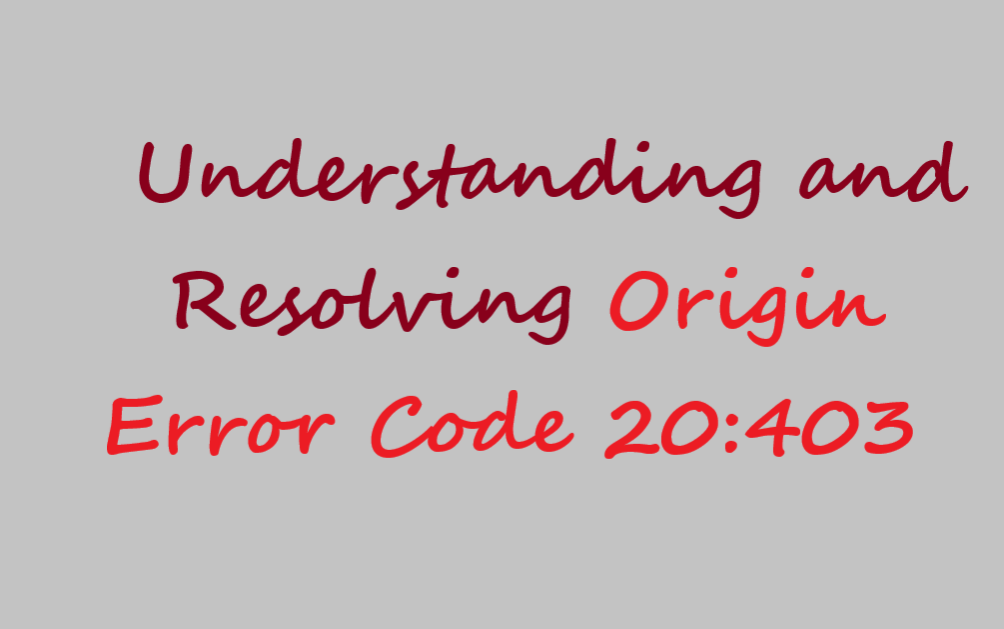




Leave a Reply