How to Delete Your LinkedIn Account: A Complete Guide with Step-by-Step Instructions
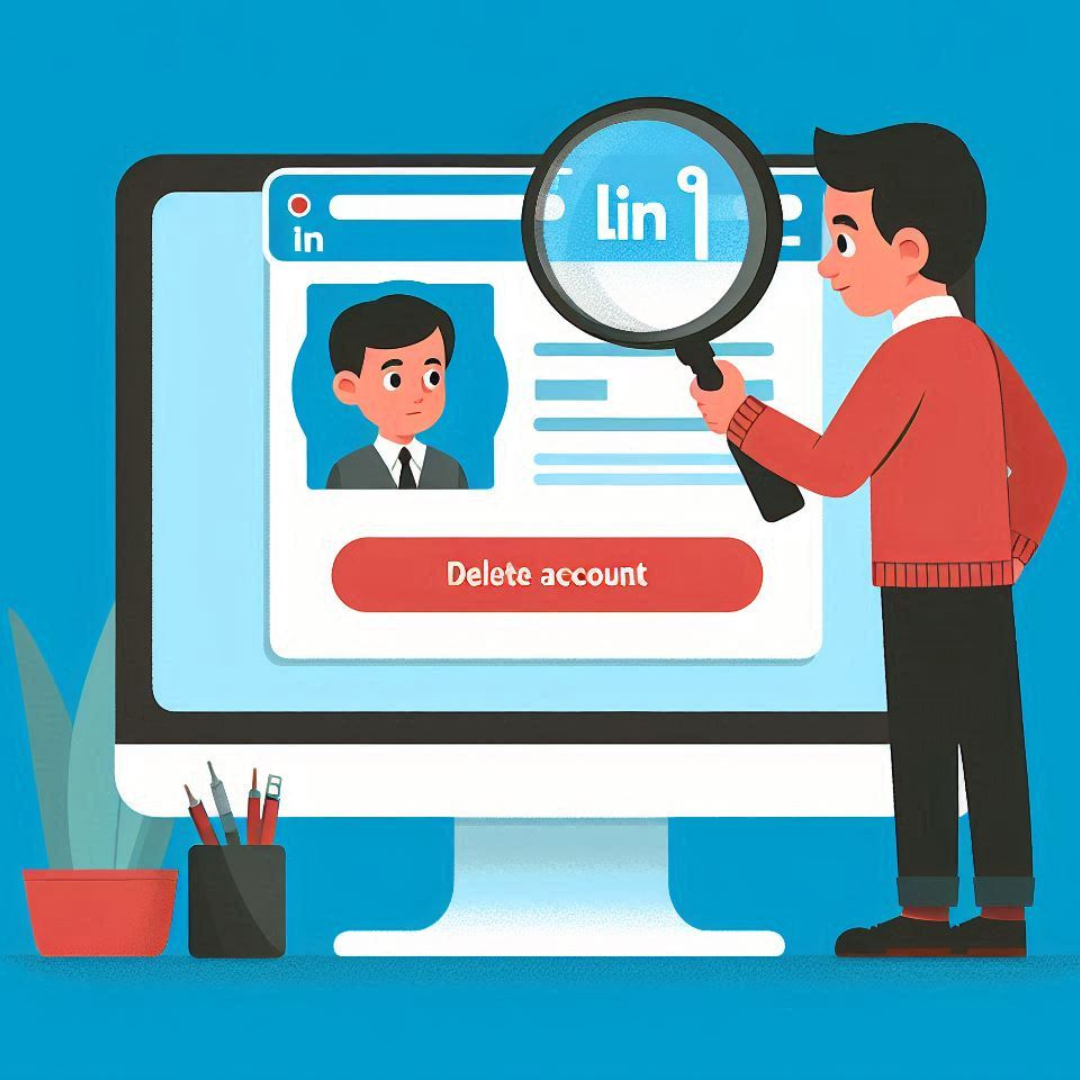
There are many reasons why someone might want to delete their LinkedIn account. Whether due to privacy concerns, inactivity, or simply wanting to take a break from social media, removing your account can help you manage your digital footprint. However, before making this decision, consider alternatives such as temporarily deactivating your account or adjusting your privacy settings.
Why You Might Want to Delete Your LinkedIn Account
Deleting your LinkedIn account could stem from various motivations, including:
- Privacy Concerns: LinkedIn collects a significant amount of data, tracking your online activity and sharing information with third parties. This might be unsettling for users who value their privacy.
- Inactive or Duplicate Accounts: If you’ve created multiple LinkedIn profiles over the years or no longer use the platform, deleting an inactive or duplicate account can help you clean up your online presence.
- No Longer Using LinkedIn for Job Searches or Professional Networking: If LinkedIn is no longer serving your professional needs, you may wish to delete your account and focus on other platforms.
- Taking a Break from Social Media: Like other social networks, LinkedIn can feel overwhelming at times. Deleting or deactivating your account can provide a break.
Steps to Delete Your LinkedIn Account
1. On Desktop
Deleting your LinkedIn accounts using a desktop browser is simple. Follow these steps:
- Go to LinkedIn Settings: After logging in, click your profile icon in the top-right corner of the screen, then select “Settings & Privacy.”
- Select “Account Preferences”: In the settings menu, find and click on “Account Preferences.”
- Choose “Close Account”: Scroll down to “Account Management” and click “Close Account.”
- Confirm Deletion: LinkedIn will ask for a reason for your account closure. Choose one and confirm to delete your account.
2. On Mobile
Deleting your LinkedIn account via the mobile app follows a similar process:
- Open LinkedIn App: Log in to your account, tap your profile icon in the top-left corner, and go to “Settings.”
- Access Account Preferences: Scroll down and find “Account Preferences.”
- Close Account: Tap “Account Management” and choose the option to close your account. Confirm the action after providing a reason.
3. Deleting a LinkedIn Premium Account
If you have a LinkedIn Premium subscription, you will need to cancel the subscription before deleting your account:
- Downgrade to a Free Account: Visit “Settings & Privacy,” go to “Subscriptions,” and downgrade from Premium to a free account.
- Follow Deletion Steps: Once downgraded, follow the same steps listed above to close your account.
What Happens After Deleting Your LinkedIn Account?
After deleting your LinkedIn account, a few things will occur:
- Your Profile Will Be Removed: Your profile, connections, and recommendations will be permanently deleted. You won’t have access to your messages or job applications anymore.
- LinkedIn Retains Your Data for 30 Days: For a 30 day grace period, you can recover your account if you change your mind. After this time, all your data will be deleted permanently.
- Loss of Access to Services: You’ll lose access to services like LinkedIn Learning and job recommendations.
How to Backup Your LinkedIn Data Before Deleting Your Account
Before deleting your LinkedIn accounts, you can download a copy of your data. This includes your connections, messages, and posts. Here’s how:
- Go to “Data Privacy”: In the “Settings & Privacy” menu, click on “Data Privacy.”
- Request a Copy of Your Data: Select “Get a copy of your data,” choose the data you want to back up (e.g., messages, posts, connections), and request the download.
- Download Link: LinkedIn will send you a download link via email once your data is ready.
Deactivating vs. Deleting: What’s the Difference?
If you’re unsure about permanently deleting your LinkedIn accounts, you can choose to deactivate it instead. Here’s the difference:
- Deactivating Your Account: This option hides your profile and activity but allows you to reactivate your account at any time. This is a good option if you’re planning to take a temporary break from LinkedIn.
- Deleting Your Account: This is a permanent action. After 30 days, your data and profile will be completely erased, and you won’t be able to recover them.
Managing Privacy Without Deleting LinkedIn
If privacy is your main concern, adjusting your LinkedIn privacy settings might be a better solution than deleting your account. Here’s how you can manage your privacy without closing your account:
- Hide Your Profile from Search Engines: You can make your LinkedIn profile invisible to search engines like Google by adjusting your visibility settings.
- Control Who Sees Your Activity: You can limit the visibility of your connections, profile views, and activity updates by customizing your privacy settings.
- Control What Data is Shared: LinkedIn allows users to manage what information is shared with third parties, giving you more control over your personal data.
Reactivating Your LinkedIn Account
If you delete your LinkedIn account’s but change your mind within 30 days, LinkedIn allows you to reactivate it. Here’s what you need to know:
- Reactivation Window: You have 30 days to log back in and restore your account. After this period, your account will be permanently deleted.
- Recoverable Data: While most of your account data can be restored, certain elements like messages and endorsements might not be recoverable.
Privacy Concerns and LinkedIn Data
It’s important to understand how LinkedIn collects and uses your data, even after account deletion:
- Data Sharing: LinkedIn collects data for advertising, connection recommendations, and third party services. You can control this by adjusting your privacy settings.
- Post-Deletion Data: LinkedIn may retain some data for legal reasons, even after you delete your account.
Deleting Specific Sections of LinkedIn Instead of the Whole Account
If you want to maintain your LinkedIn presence but delete certain elements, consider removing individual sections of your profile:
- Delete Connections: You can remove connections without closing your account.
- Edit Your Profile: You can delete or update job history, education, and other personal details.
- Delete Posts: Remove posts that you no longer want to appear on your profile.
FAQs
- Can I delete my LinkedIn account without losing data?
No, but you can back up your data before deleting your account. - How long does it take for my LinkedIn’s account to be deleted?
LinkedIn offers a 30-day window to recover your account before it is permanently deleted. - Can I temporarily deactivate my LinkedIn’s account?
Yes, LinkedIn allows users to deactivate their account without permanent deletion. - What happens to my endorsements and recommendations after I delete my account?
Once your account is permanently deleted, your endorsements and recommendations will be lost. - Can I recover my account if I change my mind?
Yes, you can recover your account within 30 days of deletion.